PICO SST39SF0x0 SLOT1 adapter board#
Note
This page is currently under development.
To connect to a P2000 SLOT1 cartridge using the PICO-SST39SF0x0 programmer, one can make use of the adapter board as shown in Figure 56.

Fig. 56 Picture of the P2000 SLOT1 adapter board.#
Schematic#
In Figure 57, the schematic of the adapter board is shown. The adapter board essentially
rewires the pins normally used to interface with the SST39SF0x0 type of chips in such
a way that it can directly interface with a P2000T SLOT1 cartridge. Note that the
CE (chip enable) and OE (output enable) signals for the SST39SF0x0 chip are repurposed
to act as the CARSEL1 and CARSEL2 signals.
Fig. 57 Schematic of the P2000 SLOT1 adapter board adapter board.#
Usage#
Below follows a tutorial on how to extract the ROM data from a P2000T SLOT1 cartridge using the programmer.
Caution
To interface with P2000T SLOT1 cartridges, the firmware on the PICO-based programmer needs to be version 1.1.0 or higher. Also the GUI needs to be version 1.1.0 or higher. If you are still using an older version, you need to reflash your PICO and/or download the latest version of the GUI.
Inserting the cartridge#
First, insert the adapter board into the PICO flasher as shown in Figure 58.

Fig. 58 P2000 SLOT1 adapter board inserted into the PICO flasher.#
Next, insert a cartridge into the adapter board by sliding it carefully in and gentle pushing onto the cartridge from the top side until it snaps in, as shown in Figure 59.

Fig. 59 Cartridge inserted into the adapter board.#
Tip
The connection with the cartridge is rather tight fit and removing the adapter board might require a bit of jiggling and nudging. This process is easier if you first remove the adapter board from the PICO, grab the adapter board with one hand on the end sides and rock back-and-forth until the cartridge comes loose.
Reading the ROM#
Ensure you have version 1.1.0 or later of the PICO-SST39SF0x0 Programmer GUI installed. If not, you can find the latest version on the Github page. Open the program and connect to the PICO flasher.
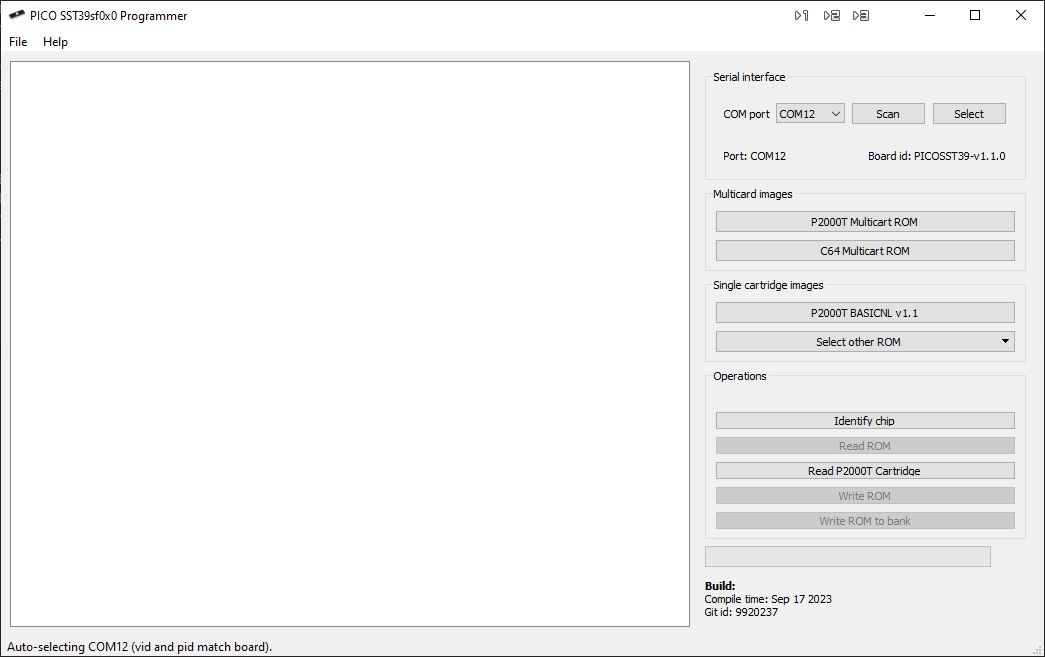
Fig. 60 The PICO-SST39SF0x0 programmer utility is opened and a connection is made to the PICO.#
Click on the button Read P2000T Cartridge. The program will ask to confirm that you have correctly attached the
adapter board. Give your setup one more check and if everything looks fine, click on Yes.
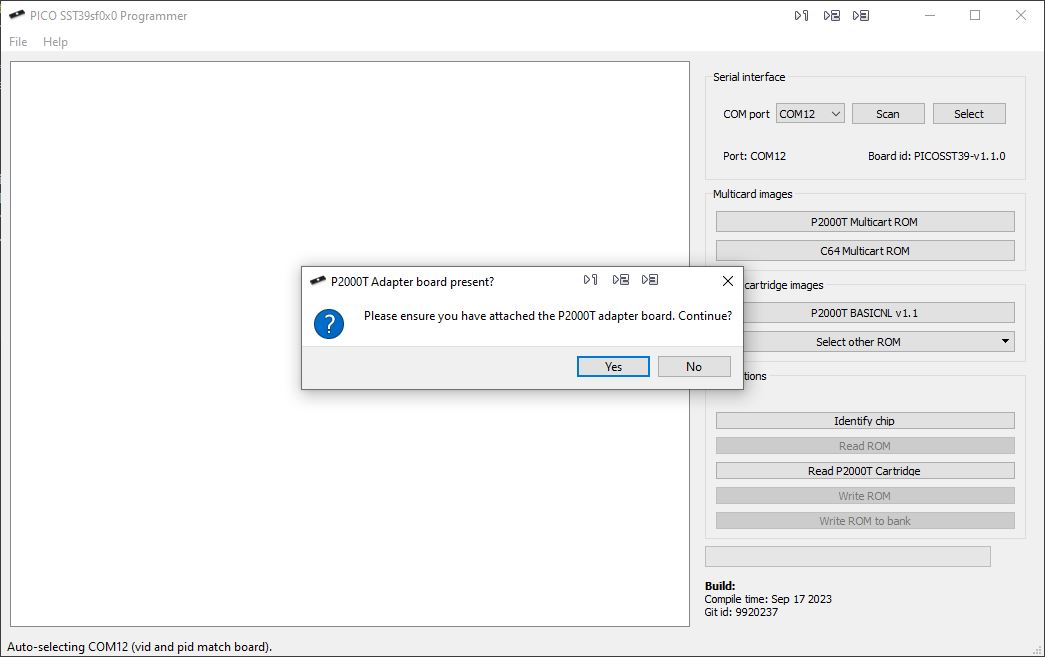
Fig. 61 The PICO-SST39SF0x0 programmer utility asks to confirm whether the P2000 adapter plate is correctly attached.#
The cartridge will now be read and the contents of the ROM chip is copied over to the PC and shown on the left hand side of the GUI in the hex viewer, as shown in Figure 62. Reading the contents of the cartridge should take less than a second.
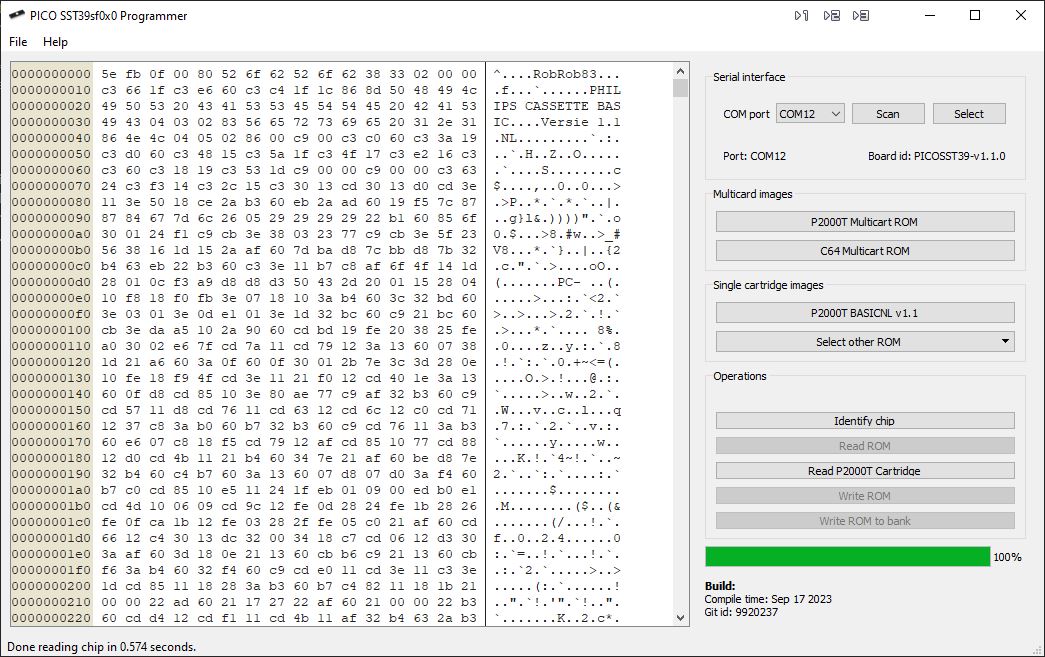
Fig. 62 The ROM contents is transferred from the cartridge to the computer and visualized in the hex viewer.#
You can now save the contents of the cartridge on your computer via the dropdown menu File > Save.
